ComfyUI in the Cloud: Set Up in Under 2 Minutes

Most AI tools lure you in with freebies: generate two images, then, by the time your outputs look decent, they hit you with the subscription stick (or you run out of credits). I prefer open source tools like ComfyUI because there is no paywall and no credit trick.
But running ComfyUI locally can feel slow and hardware-limited. Then, there are platforms where you can run ComfyUI in the cloud, but use a subscription model, so we're right back where we started. So here is a better path: rent a GPU for ComfyUI on an on-demand basis, for example an RTX 5090, only when you need it.
Why Rent a GPU for ComfyUI?
Running ComfyUI locally gives you control. Installing new models, or nodes is easy, but you are stuck with your hardware's VRAM, memory, and speed limits. Many Cloud AI platforms often hide the GPU layer, enforce usage caps, or force you into fixed plans. By renting a GPU for AI workloads (specifically for ComfyUI), you get to keep control, pay only for usage and you get to walk away whenever you feel like it.
Setup Guide: Running ComfyUI via GPU Rental
On CloudRift, we offer a (if we do say so ourselves) straightforward way to rent GPUs for ComfyUI and other Purposes. Here is a step-by-step guide on how to set up a pre-configured version of ComfyUI as a container-rental:
-
Register / Create Account Log into the CloudRift Console. Use your email, Google or GitHub to sign up.
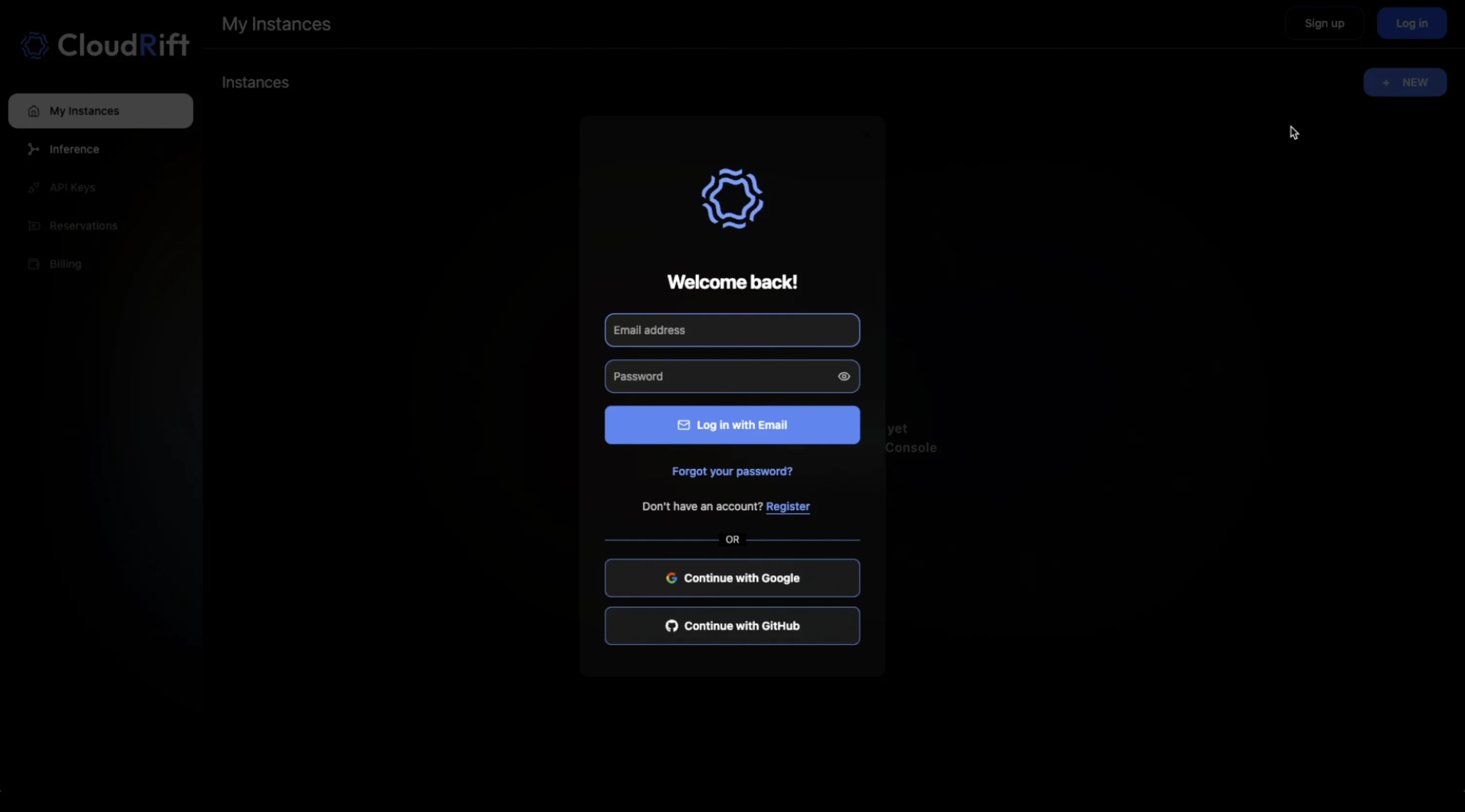
CloudRift Login Screen -
Add Credits / Payment Add a few dollars to get started. This should cover a few hours of use.
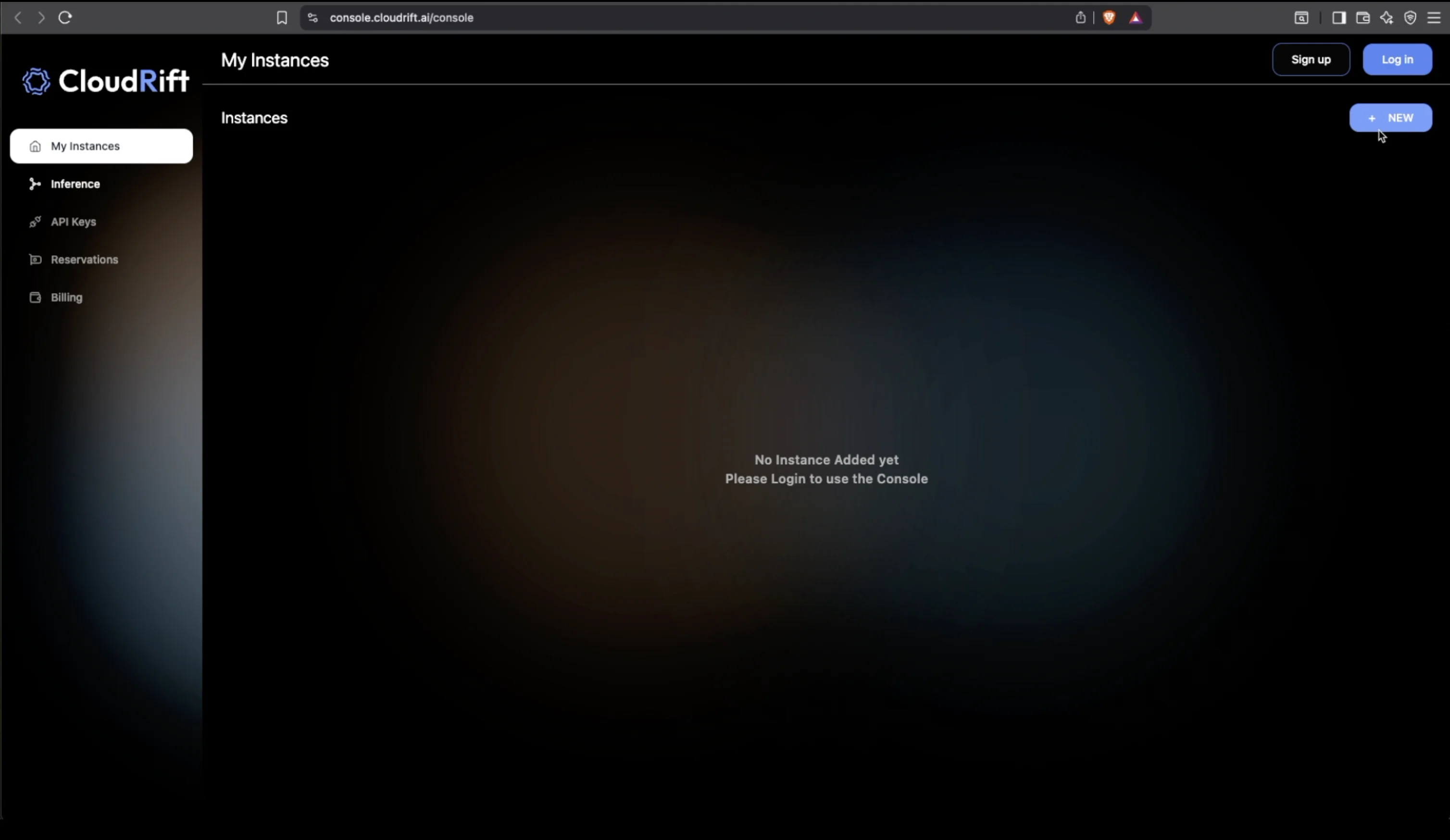
CloudRift Dashboard - GPU Rentals -
Create New Container / Instance Select "New → Container". You could also set up ComfyUI by renting a VM, but I'll cover that in a separate article.
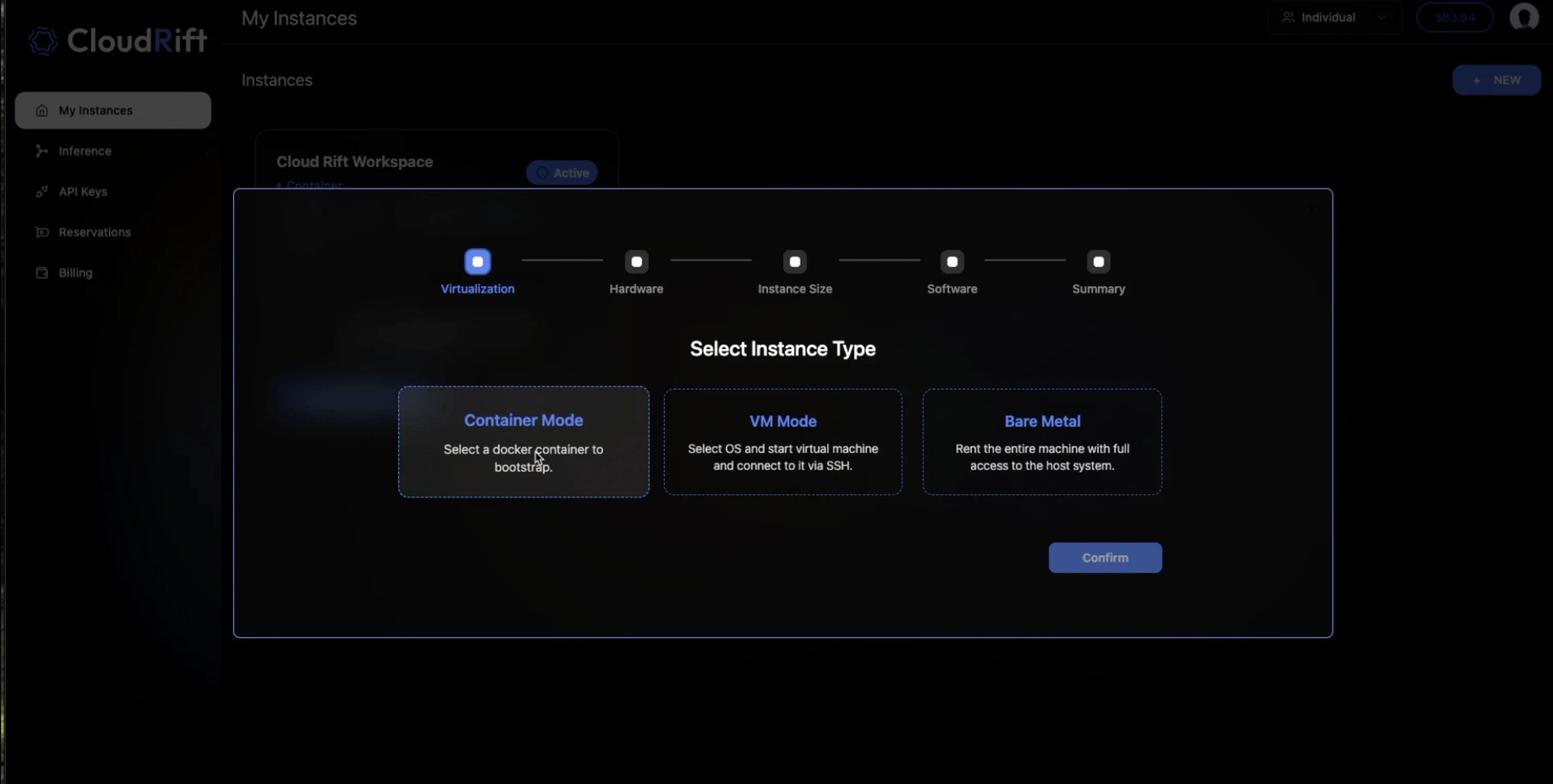
Container Mode - VM Rental -
Choose GPU Model Choose from available GPUs. RTX 4090 is a solid default. If available, select RTX 5090 for stronger performance.
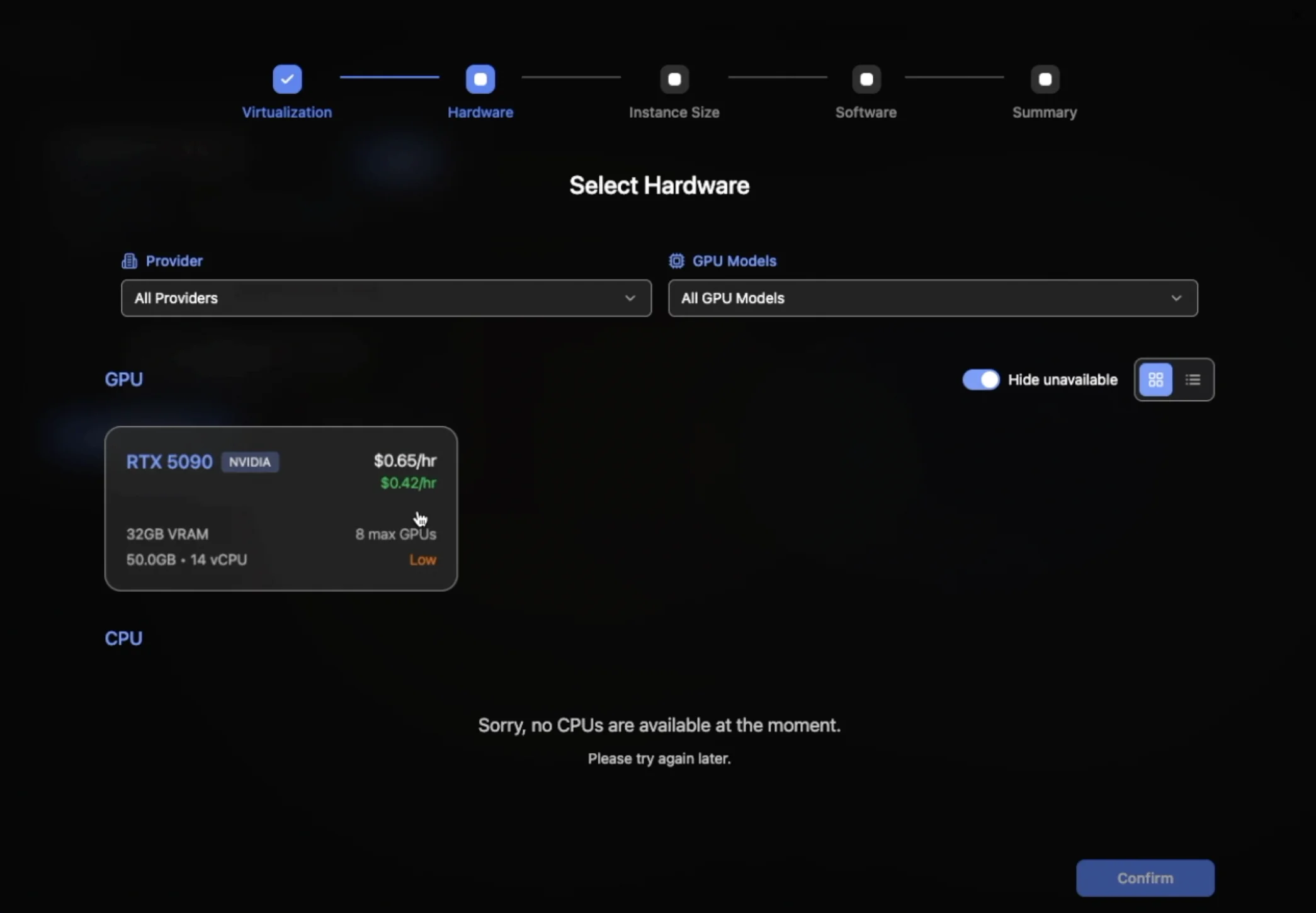
Rent RTX 5090 on CloudRift -
Configure Machine Resources Set how many GPUs to allocate. One is often enough. More speeds up batch work or parallel tasks.
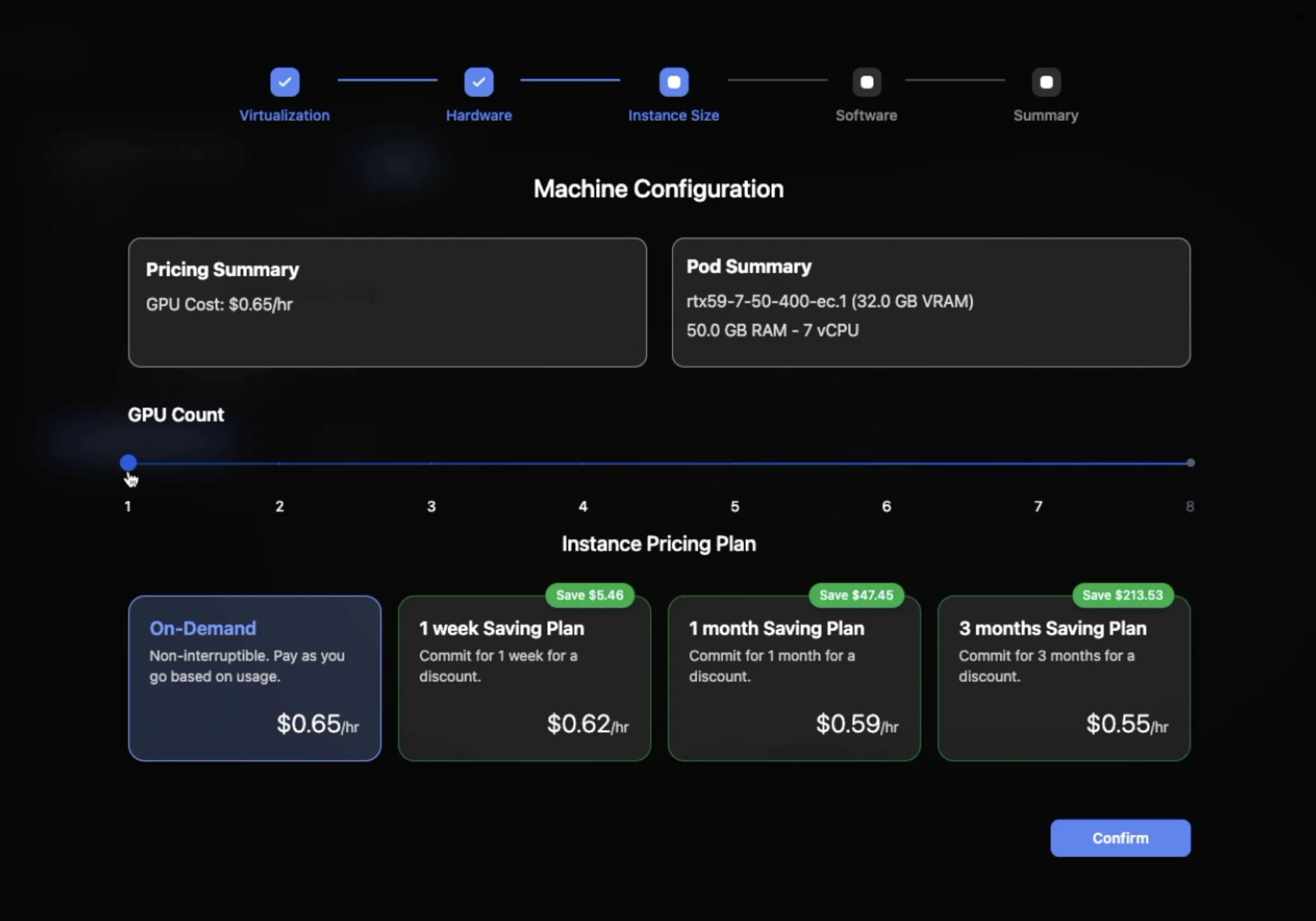
Choose GPU Count for Cloud Rental -
Select Pricing Option Use on-demand pricing. You pay only for active runtime.
-
Choose Template / Environment Select ComfyUI as the environment. These containers come with Flux Schnell preinstalled by default.
-
Review & Deploy Confirm your settings are correct and deploy the instance.
-
Connect to the Running Instance Once live, click Connect. A browser tab will open ComfyUI. If the screen is blank, refresh after a few seconds until it loads.

VM Instance CloudRift Connect 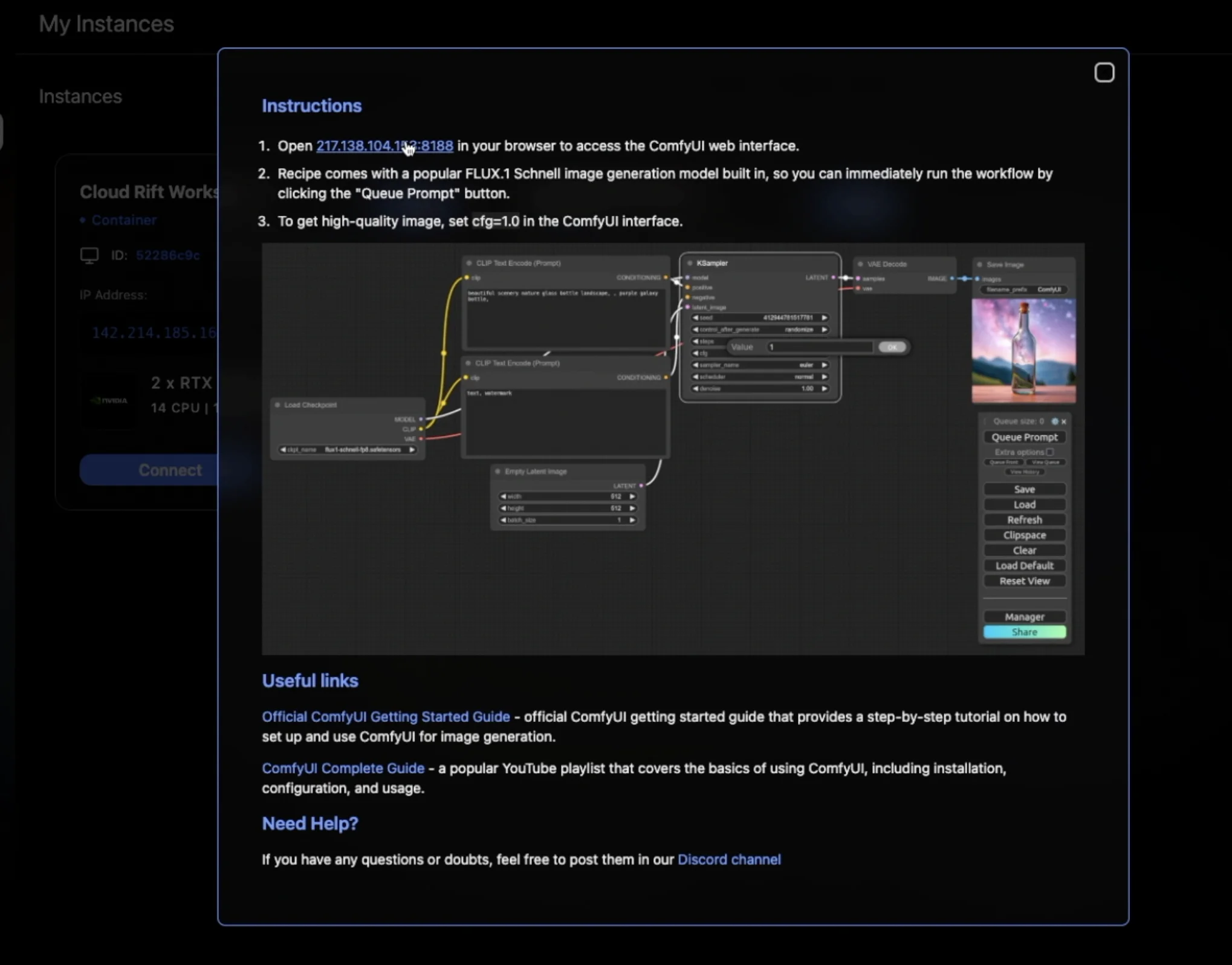
ComfyUI Start Instructions -
Load or Activate Flux Schnell In ComfyUI select a workflow or template. Search for "Flux Schnell" to load the ones compatible with the model that comes with this installation of ComfyUI. Or swap to the Flux Schnell checkpoint in the default workflow.
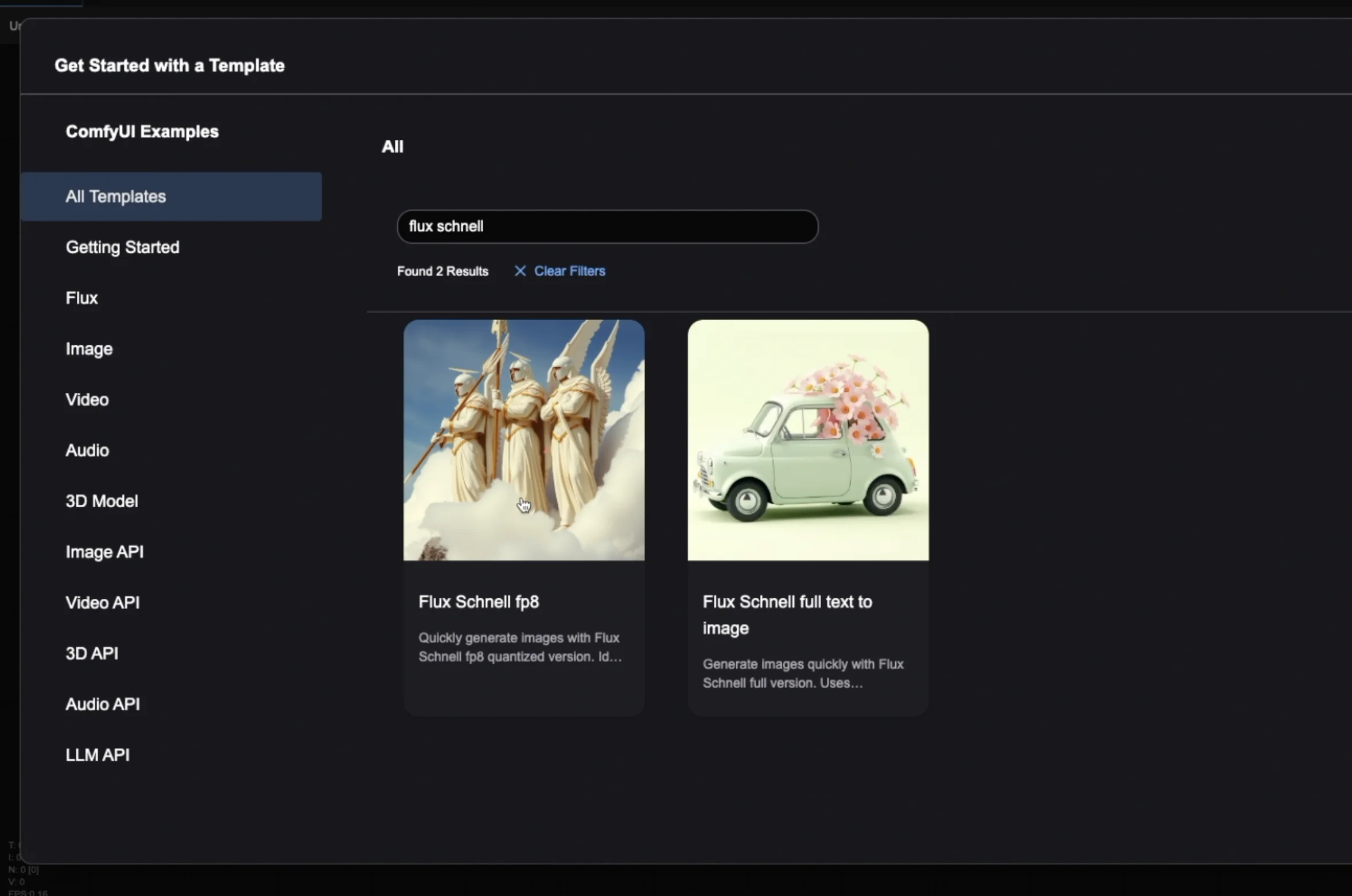
Flux Schnell Workflows in ComfyUI 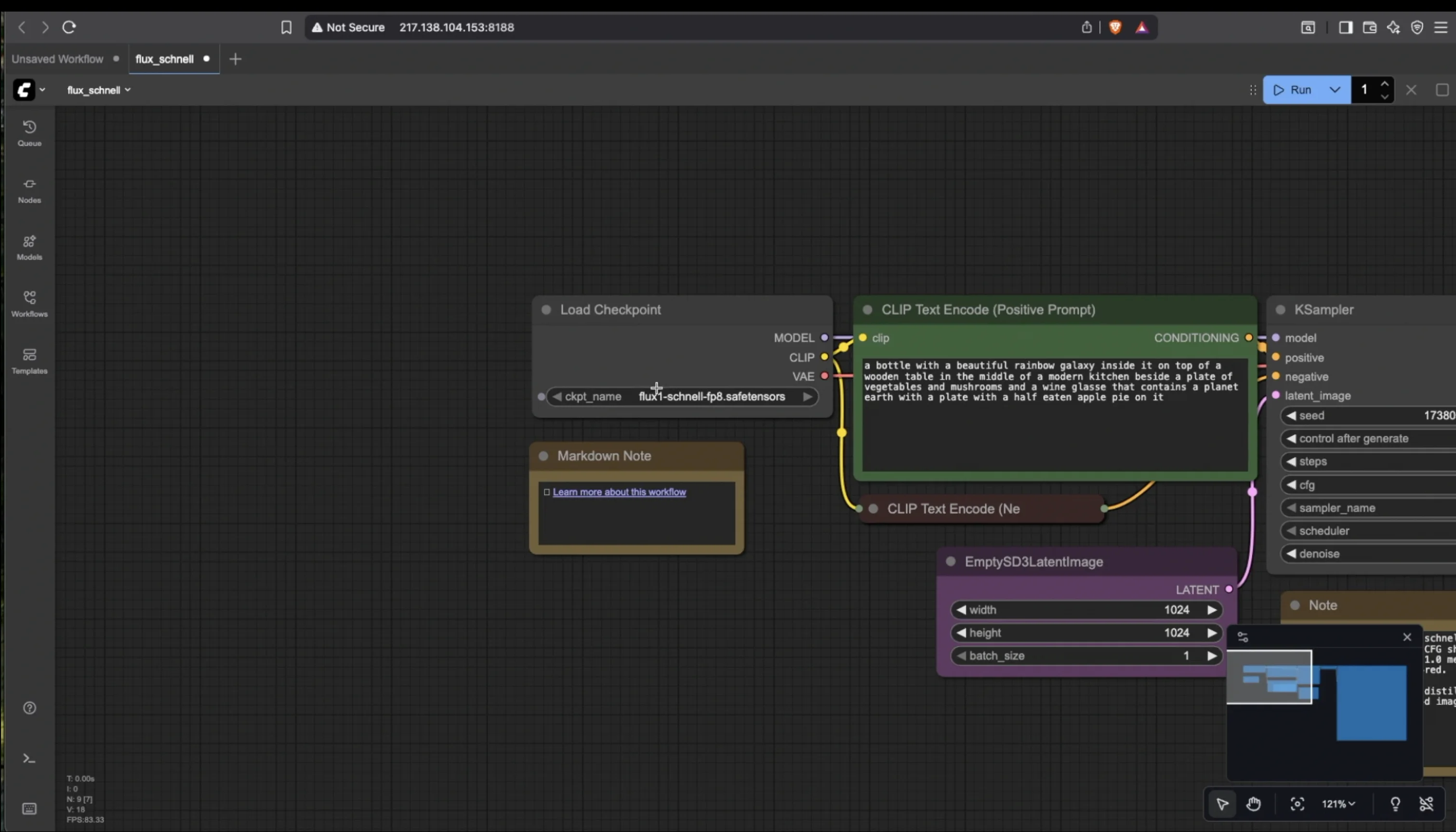
ComfyUI Standard Workflow -
Begin Generating Images With two GPUs or a higher-end card like RTX 5090 or RTX PRO 6000, generation should be very fast.
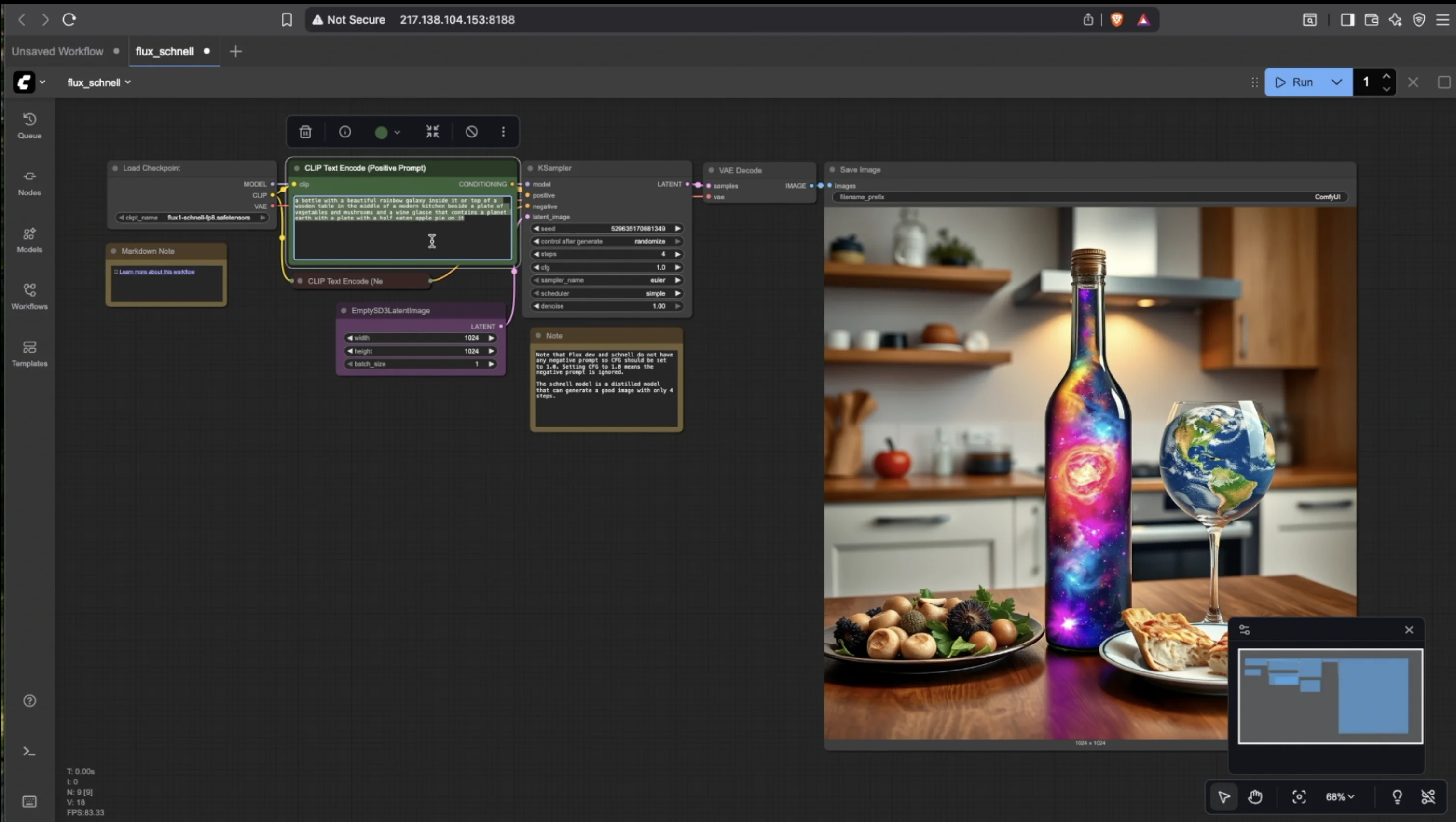
ComfyUI Text-to-Image Generation Workflow
From registration to seeing generated output, this often takes under two minutes. This is a great way to get started with ComfyUI without local setup.
About Flux Schnell
What it is good for
- Flux Schnell is a distilled, fast variant of the Flux model family, running in 1 to 4 inference steps.
- It requires less VRAM than full models, making it accessible on more modest hardware.
- Ideal for rapid prototyping, previews, experiments, and workflows where speed beats maximal fidelity.
What it is not good for
- Because it is distilled, it trades off some fine detail and image fidelity versus full or "Dev" Flux models.
- It may underperform in ultra high quality, photorealistic scenes, or very complex prompts.
- For final renders or production usage, it's better to switch to a heavier Flux Dev or full Flux variant.
Use Flux Schnell early in your creative process for iteration and sketching. Later, swap to heavier models when your GPU permits.
Performance Tips & GPU Strategy
- Use multi-GPU setups where workflows allow parallel tasks.
- Compare GPU options: 4090 is good, 5090 offers more throughput, Pro 6000 for heavy lifting.
- Renting an RTX 5090 often gives a meaningful lift in speed and capacity.
Video Walkthrough
Closing Thoughts
You don't have to be stuck with subscription traps or limited local hardware. Renting a GPU for ComfyUI gives flexibility, control, and speed. This method is a great way to get started with ComfyUI without local setup complexity.
Want more options?
- Full VM Setup Guide → - Complete control with Ubuntu VMs
- Complete ComfyUI Setup Guide → - In-depth tutorial with CLI setup


